Phone
The Phone Onboarding process is used to onboard an user via phone number.
Here are the steps for executing Phone Onboarding
1 Go to Dashboard > Authentication > Onboarding, and click on the flow created for Phone Onboarding.
To know how to create a authentication flow step-by-step, see here.
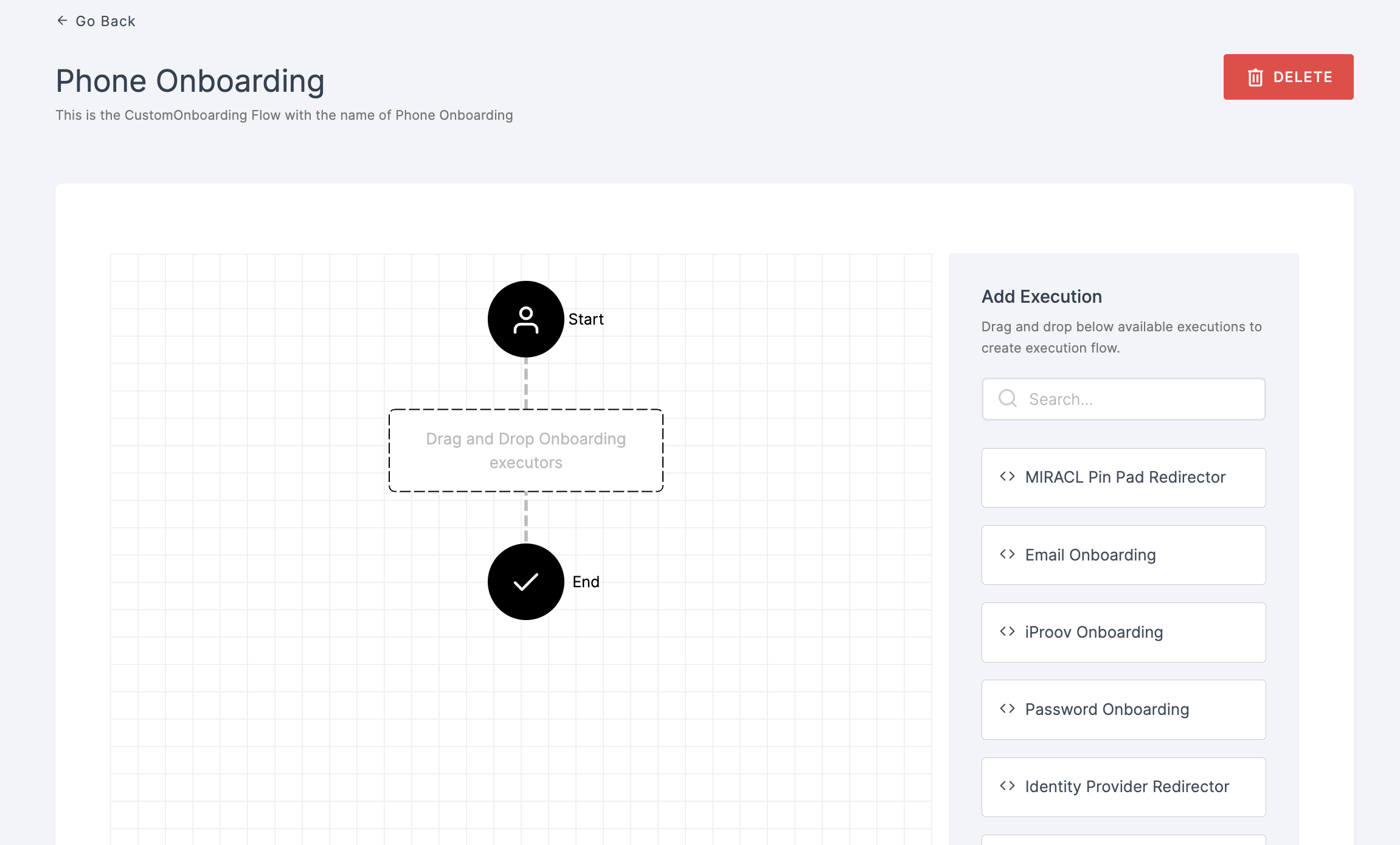
2 Drag and drop the Phone Onboarding authenticator.

3 Give a click to the newly added authenticator in order to set up your preferences. The authenticator's Settings will be displayed.
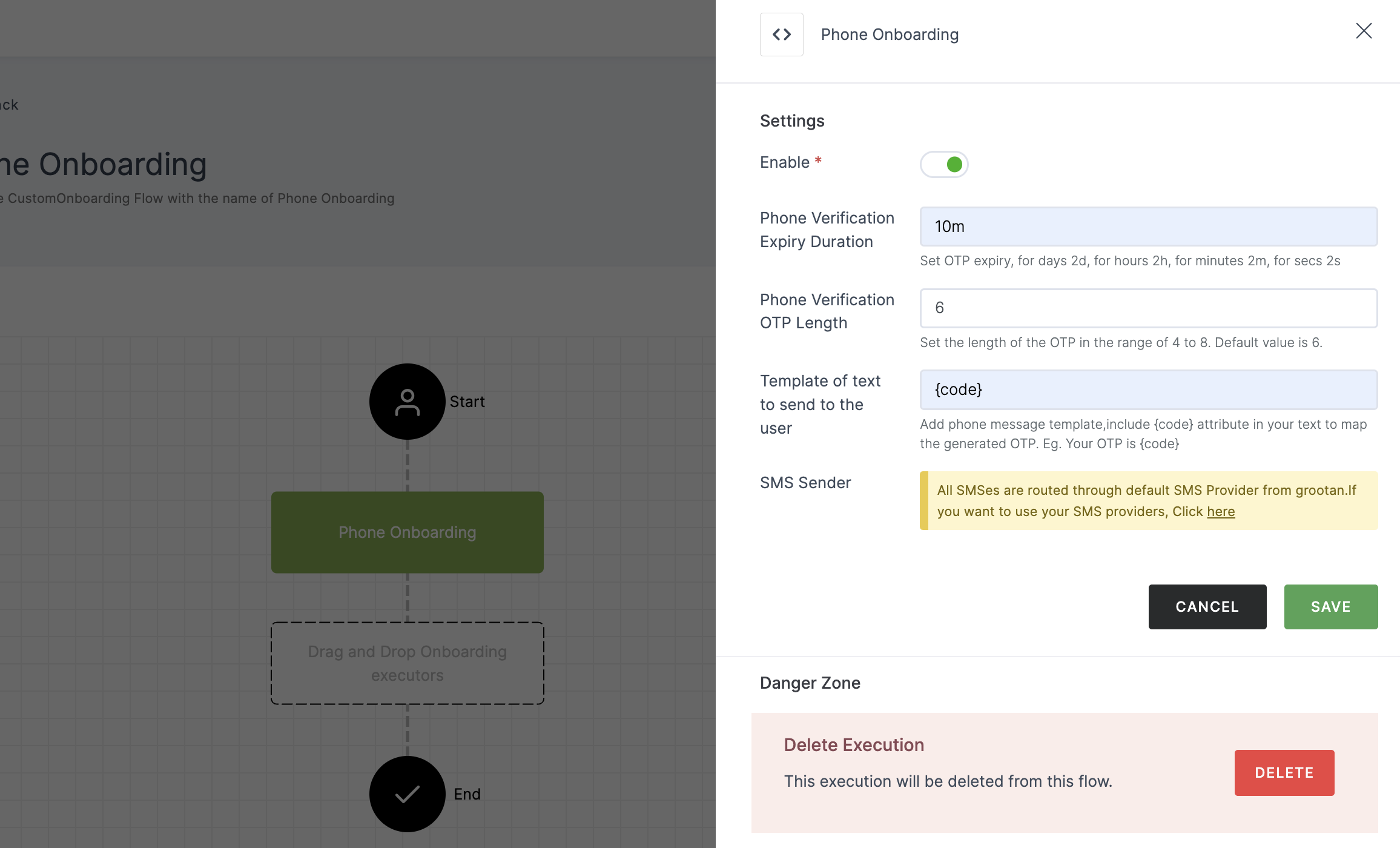
Configuration
(*) Indicates that the action is mandatory.
| Attribute | Description |
|---|---|
| *Enable | This toggle will be enabled by default. |
| Phone Verification Expiry Duration | Configure the expiration time for OTP verification, with options for days (2d), hours (2h), minutes (2m), or seconds (2s). |
| Phone Verification OTP Length | Set the length of the OTP, ranging from 4 to 8 characters. The default value is 6. |
| Template of text to send to the user | Phone message template, include {code} attribute in your text to map the generated OTP. |
| SMS Sender | The default sms provider will be pre-configured. If you wish to use a custom provider, please refer here. |
4 Configure the necessary configurations.
5 Click on SAVE.
6 Moving forward, the subsequent step involves associating the phone onboarding flow with the application for execution. If you're looking to understand how to attach an authenticator to an application, see here.
7 To know how to execute an authentication flow, see here.